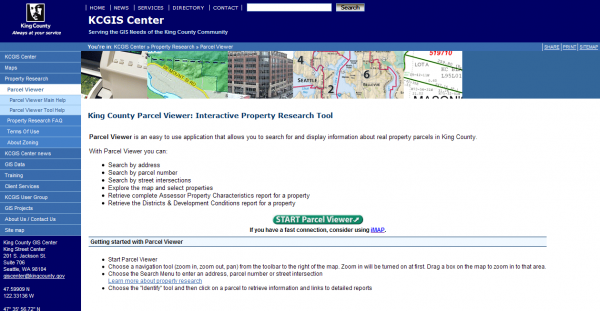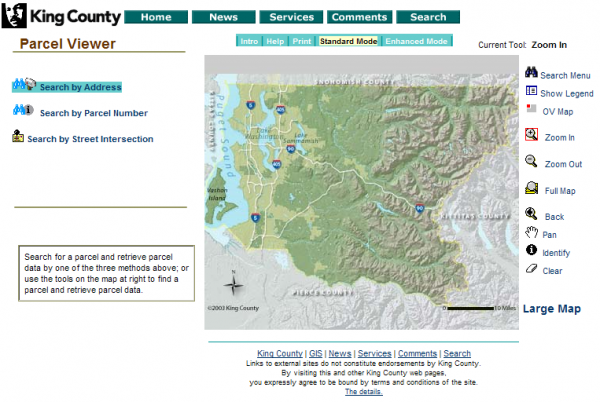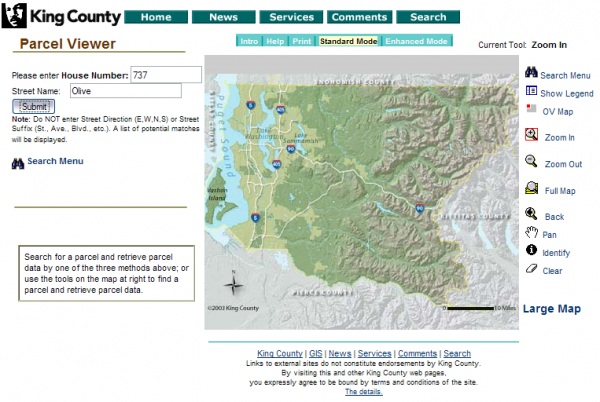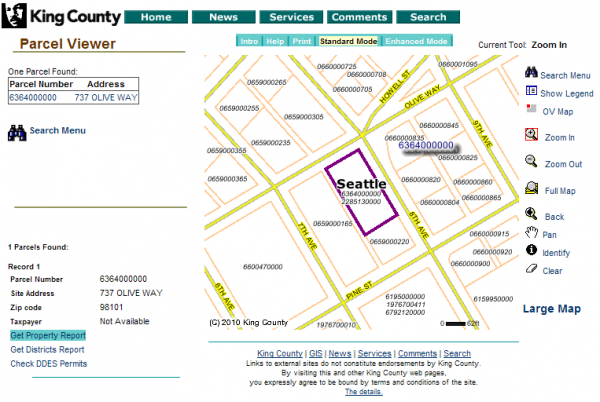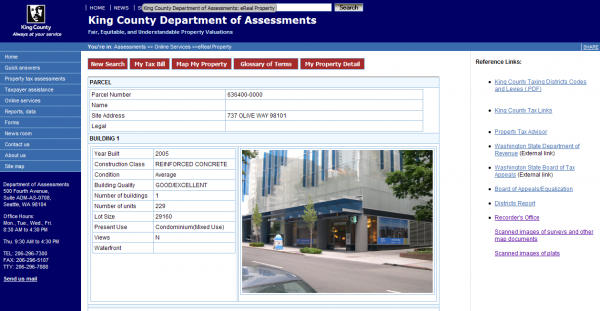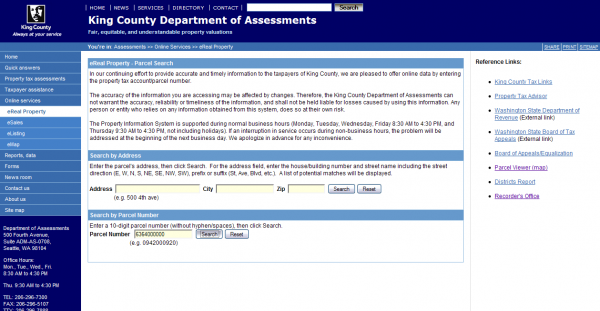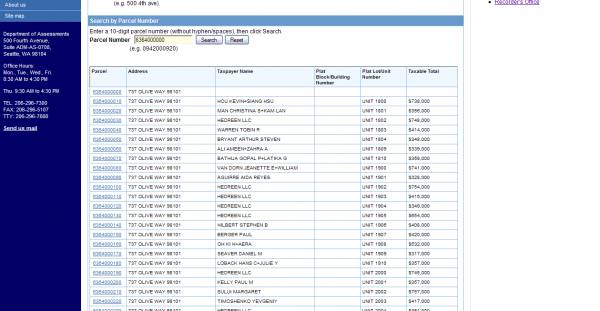If you’re like me and you tend to do a lot of public records searches when you’re researching properties, you have probably noticed that King County has given their online property records a big face lift.
As far as I can tell all the same information is available as before, plus a few new bonuses such as a nifty pie chart of the tax breakdown and property photos. Unfortunately, with the makeover some of this data is harder to find than it used to be, which is why I thought it might be helpful to provide a guided tour.
Since one of the most difficult things to figure out with the new system is how to get a list of every unit in a condo building, we’ll start with that process, using Olive8 as our example.
Click below to view the full step-by-step process.
Step 1: Start the Parcel Viewer
First, head over to the main parcel search page, and click the big green “START Parcel Viewer” button in the center of the page.
Step 2: Open the Address Search
On the next page you’ll be presented with a map that you can zoom and pan to locate the property in question, but let’s assume you at least have the address. Click “Search by Address” in the upper-left.
Step 3: Enter the Address
Next, enter the house or building number and the street name (without prefixes or suffixes like “NW” or “St.”) and click “Submit.”
Step 4: Get the Property Report
Assuming you’ve entered a valid address, you’ll be looking at a zoomed-in map with your parcel highlighted in purple and a series of links on the left. Click the “Get Property Report” link to head to the details for this property.
Now we’re looking at the main info page for the property. This is where we used to be able to find information like past sales—or for condo buildings, the list of every unit with links to detail pages for each one. You’ll notice that now there is no such list. No problem, we can still find it, it will just take a couple extra steps.
Step 5: Start a New Search
Select the 10-digit Parcel Number (636400-0000 in this case), and click the red “New Search” button in the upper-left.
Step 6: Search by Parcel Number
On the search page, paste in the copied parcel number, delete the hyphen, and click “Search.”
Step 7: View Your Results
Ta-da! There’s our list of all the units in Olive8, along with links to each individual detail page.
Step 8: More Details and Quicker Searches
Speaking of the detail page, if you click the red “My Property Detail” button on the upper-right of the main info page, you’ll be brought to the details page, which includes photos of the property as well as the sales history, square footage, and bedroom/bathroom count.
A slightly quicker alternative to get the same list of units in a condo complex would be to copy the parcel number from Step 4 above and jump straight to the eReal Property Parcel Search page (Step 6) and paste the parcel number in there.
If there’s anything else you’ve been trying to figure out how to do with the new tools, let me know in the comments and I’ll see if I can figure it out.